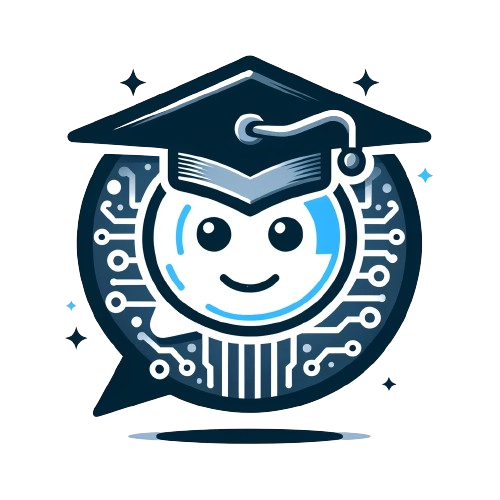Form Inputs
Filling the Template
site_title: Enter the title of your chatbot site.site_icon: Choose an icon for your site (e.g., an image path or emoji).page_heading: Set the main heading of the page; defaults to site_title if left blank.heading_color: Choose the color for the heading text.description: Write a brief description for your chatbot.instructions: Provide instructions or guidelines for using the chatbot. Note that this field accepts Markdown.chat_box_text: Enter the default text to appear in the chat box.sidebar_text: Provide additional text for the sidebar. Note that this field accepts Markdown.user_nameanduser_email: Enter your contact info here. Users are advised of the potential for incorrect responses when they initialize a new chat. Your name (with a link to your email address) will appear in this warning message, allowing users to report any errors in chat responses. You’ll have to adjust the warning message defined in theai_warning_textvariable if you leaveuser_nameand/oruser_emailblank, as the warning message depends on these two variables as currently written.footer_text: Provide text for the footer.image_filepath: if you choose to use your own image, just write the file name here. Remember to upload the image to your GitHub repo along with these files before deploying your app. By default, it is set to display the chat-lab.ai logo. If left blank, the app will not display a sidebar image.heading_color: Choose a color for the heading text using Hex numbers. If left blank, headings default to black otherwise.
Refer to this image to see where these variables will appear on the chat interface.